Creating recurring events on your WordPress site is a great way to save time and automate tasks. It helps streamline your events so you don’t have to create them repeatedly. With this approach, you can simply add an event once and have it automatically reoccur at your desired date and time.
WordPress doesn’t come with a native feature for adding recurring events, so you will need a calendar plugin to do this. Since there are lots of options, finding the best solution for your site can be tricky.
That’s why we’ve tested and reviewed some of the most popular WordPress calendar plugins. Based on our findings, Sugar Calendar is the easiest solution. It’s simple to use and offers powerful features.
In this article, we will show you how to create and show recurring events in WordPress.
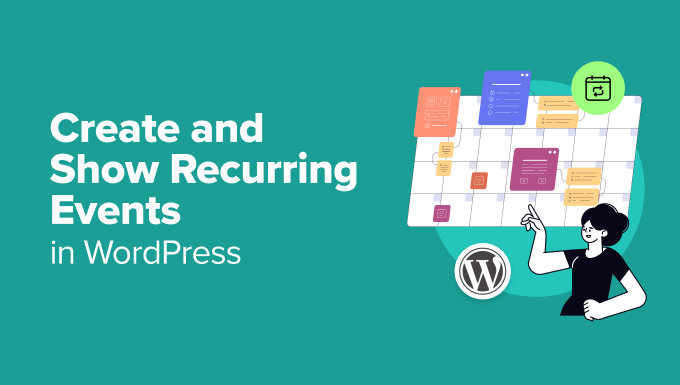
Why Create and Show Recurring Events in WordPress?
Whether you’re running a WordPress site for your local community center, church, fitness studio, or other type of business, having a streamlined way to schedule and promote recurring events can significantly improve your operations.
That’s because automating event scheduling and updates is more efficient. It can help free up your time for other tasks so you can grow your business.
When you schedule your events to happen at regular intervals, you can also provide a better, more reliable experience for your patrons.
For example, let’s say there is a play that takes place at a theater every week. Creating a recurring event for it can help maintain consistency, ensuring this weekly event always runs smoothly.
Showing recurring events also helps keep up a clear and organized event calendar, making it easy for visitors to find the information they need. You just have to create the event once, and it will automatically repeat on the calendar.
On the other hand, promoting recurring events helps encourage repeat visitors and build a loyal following. What’s more, marketing recurring events regularly can allow you to establish a consistent online presence across different platforms.
That said, let’s look at how to create recurring events on your WordPress site. Here are the steps we will be going over in this guide:
Create an Events Calendar in WordPress
The easiest way to add a calendar to your website and create a recurring event in WordPress is to use Sugar Calendar.
It is the best calendar plugin for WordPress and is super easy to use. It gives you lots of customization options and allows you to create multiple calendars. The plugin can even sync with Google Calendar. To learn more about its features, then please see our complete Sugar Calendar review.
We will be using the Sugar Calendar Pro version for this tutorial because it includes features for creating recurring events in WordPress.
Note: There is also a Sugar Calendar Lite version available for free that you can use to create one-time events and calendars.
First, you’ll need to install and activate the Sugar Calendar plugin. For more details, please check out our guide on how to install a WordPress plugin.
Upon activation, you can go to Calendar » Settings from the WordPress dashboard and enter your license key.

You can find the key in the Sugar Calendar account area. After entering the key, simply click the ‘Verify Key’ button.
Once that’s done, you will need to create a calendar for your site. Now, Sugar Calendar adds a calendar by default, but you can add a new one if you want to keep your recurring events separate.
To start, go to Sugar Calendar » Calendars from the WordPress dashboard and click the ‘+ Add Calendar’ button.

On the next screen, you’ll need to enter details for your calendar.
You can start by adding a name at the top, changing the slug, adding a description, selecting a parent calendar, and choosing a color.

When you’re done, simply click the ‘Add New Calendar’ button at the bottom.
Create a Recurring Event in WordPress
Now that your calendar is ready, the next step is to create a recurring event for your site.
Simply go to the Sugar Calendar » Events page and click the ‘+ Add New Event’ button.

On the following screen, you can start by providing an event name at the top. Next, you can enter details of your new event under the ‘Duration’ tab.
Here, you will need to set the start and end date and time for the event. Below that, there is also an option to enter the ‘Details’ of your recurring event.
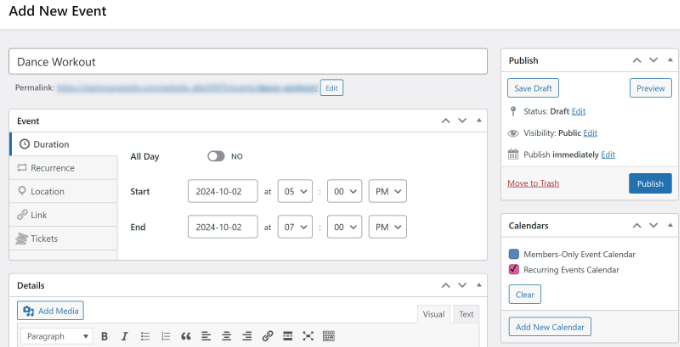
When you’re ready, you can switch to the ‘Recurrence’ tab. By default, the ‘Repeat’ option is set to ‘Never,’ but you can change that.
Simply click the ‘Repeat’ dropdown menu and select whether you’d like the event to occur again daily, weekly, monthly, or yearly. You can also set how many times the event should repeat, on which days, and when it should end.
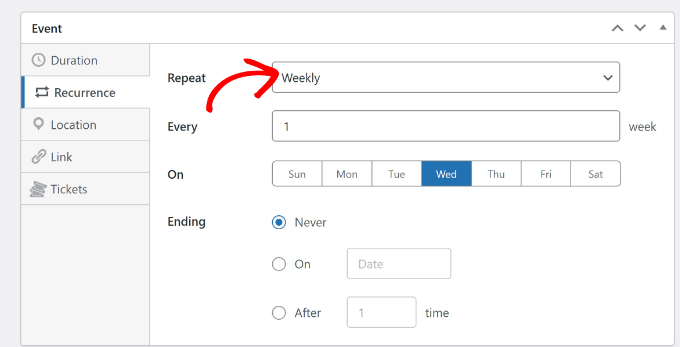
Besides that, you can add a location and link for your event. Sugar Calendar also lets you set up tickets for events, which you can sell online.
When you’ve entered all the event details, you can select your preferred calendar from the panel on the right. After that, simply click the ‘Publish’ button.
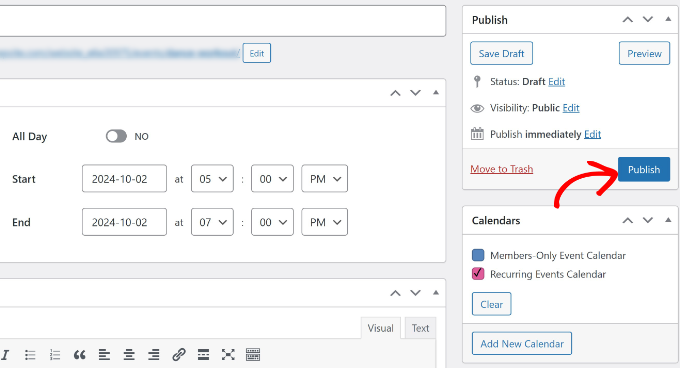
Next, you’ll need to add the new recurring events calendar to a post or page on your website.
From your WordPress dashboard, go ahead and edit or add a new post or page. When you’re in the content editor, click the ‘+’ icon to add the ‘Events Calendar’ block.

Your calendar should now appear in the content editor. You can check how it looks and then simply publish or update your page.
Now, visit your website to see the recurring events calendar in action.
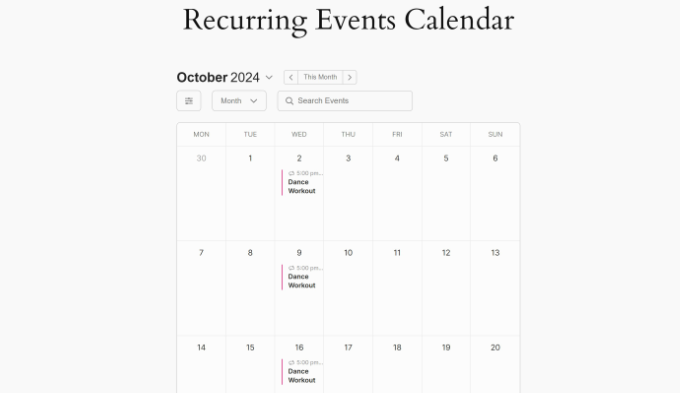
Bonus: Helpful Guides for Managing Events in WordPress
Here are some additional resources for organizing and managing events and calendars on your WordPress site:
We hope this article helped you learn how to create and show a recurring event in WordPress. You may also want to see our guide on how to host a virtual event in WordPress and our expert pick of the best WordPress event ticketing plugins.
If you liked this article, then please subscribe to our YouTube Channel for WordPress video tutorials. You can also find us on Twitter and Facebook.
